How to sell on eBay: A simple guide for beginners to make money
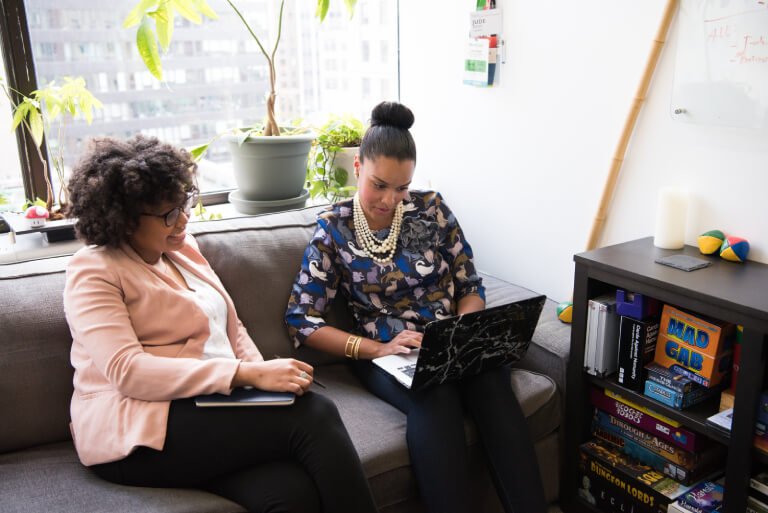
To sell on eBay, start by creating an account and setting up your eBay store—it’s like opening your own digital shop! Get familiar with eBay’s fees so there are no surprise costs, and create listings with eye-catching titles, great photos, and clear descriptions. Want more eyeballs on your items? Use promoted listings and ads to give them a little spotlight magic!
Key takeaways
- You can create a personal or business account to start selling on eBay.
- eBay charges two types of fees: insertion fees and final value fees.
- A good eBay listing should include a clear description and high-quality photos.
- eBay offers seller protections to provide you with security when selling online.
Table of contents
- How do I create an eBay account step-by-step?
- Setting up your eBay store
- Understanding eBay fees
- Components of an eBay listing
- Promoted listings and advertising
- Seller protection and disputes
- Getting paid
- Returns and refunds
- Using eBay’s resources to grow your business
- How FreshBooks helps grow your eBay business

eBay is one of the world’s largest online marketplaces and most well-established eCommerce platforms, where sellers can market and sell a wide range of products to potential shoppers. This can be a great tool for small business owners looking to expand into online markets and reach new customers.
We’ll explore the basics of how to sell on eBay, including how to create an eBay account, set up your eBay store, seller tools, shipping details, and more.
How do I create an eBay account step-by-step?
Creating an eBay account is simple and straightforward — all you need is a functioning email address. We’ll take you through the steps so you can get selling right away.
Step 1: Click ‘register’ to get started
On the eBay home page, look in the top left-hand corner. You’ll see two options — ‘sign in’ and ‘register’. Click ‘register’ and it will take you to a page to sign up for your new account.
Step 2: Choose a business or personal account
eBay offers two types of accounts: business and personal. These two account options are fairly similar in that both allow you to sell a variety of items. However, personal accounts are designed for individuals who occasionally sell items, often pre-loved items like vintage things or pieces from a personal collection. Personal accounts offer a more casual selling option.
Business accounts are designed for registered businesses that do a higher volume of sales. This can include pre-loved items as well as new items or things produced by the business owner. In some cases, business owners may be able to take advantage of business listing features, volume sales discounts, and other business-related perks.
Step 3: Choose your sign-up method
eBay automatically offers you the option to sign up using your email. However, if you scroll down, you’ll also see options for Google, Facebook, and Apple. You can sign in using any of these partners, and you’ll be prompted to verify your identity using the email address or Apple ID connected to that account.
Step 4: Enter your contact details
Once you’ve selected your sign-up method and confirmed your email, select ‘Create Account’. Next, you’ll be asked to add your contact address and telephone number. You’ll receive an email at the email address you registered. Click this email to verify your account.
If you chose to register as a business, you may be prompted to add additional details like your business name, type, and address.
Step 5: Add banking details
You’ll need to link your banking information to your eBay account so you can receive your funds when someone makes a purchase. It’s important that your bank account type matches your eBay account type — business bank accounts must be linked to a business seller account, and so on. If you accidentally registered as a personal account and want to switch to a business account, you can change it in your eBay ‘account settings’ page.
Step 6: Start selling!
Your new eBay account is ready to go. You should receive a welcome email from eBay with tips and tricks to help you get started selling your first product.
Setting up your eBay store
Now that you have an account, the next step is to create your eBay store. But first, let’s clarify the difference between an eBay account and an eBay store. An eBay account is your user login and profile, which lets you buy, sell, and manage your activity on the platform.
An eBay store, on the other hand, is a paid subscription that gives you a branded online storefront to showcase your items, access to more free listings, and discounted fees—essentially, it’s your own shop within eBay. This can be a good fit if you do a high volume of trade and want perks like more free listings and lower final value fees.
Browse different eBay store packages to find the right fit, then choose a store name and customize the appearance to get started. An eBay store is not required to sell on eBay, but some sellers may find the features beneficial for their business.
Understanding eBay fees
When you sell on eBay, you’ll be charged a small fee for each sale. eBay charges two main types of fees: insertion fees and final value fees.
Insertion fees
Insertion fees are the fees charged for creating a listing. Each month, every seller receives 250 free listings where you won’t be charged the insertion fee. However, if you exceed the 250 listings, you’ll pay insertion fees.
Insertion fees are non-refundable for unsold items, and you may pay multiple insertion fees if you choose to list in multiple categories. Learn more about eBay’s insertion fees for full details.
Final value fees
Final value fees include two sub-fees: the sale percentage fee and the per-order fee. The sale percentage fee is a percentage of the final sale cost, which includes the base cost of the item, shipping and handling, sales tax, and any other applicable fees. The percentage amount varies depending on the item category and the cost.
The per-order fee is a flat rate of $0.30 for items less than $10.00, and $0.40 for items over $10.00. eBay’s fee calculator helps you estimate the total fees you’ll pay for a sale.
Components of an eBay listing
The following components are key to creating a strong eBay listing that appeals to potential buyers.
Item details and description
The item details and description are some of the first things potential buyers will see, so it’s important to make these professional and eye-catching. Remember to include:
- Item condition
- Features
- Specifications like weight and dimensions
Be transparent about any flaws, especially if you’re selling used items. While vintage items can retain high value even when they have minor damage, it’s important to be clear about this in the listing to avoid potential disputes.
Photos and videos
eBay allows sellers to upload up to 12 photos per listing, so you can showcase the full range of an item. These photos are key to creating an appealing listing. Here are some tips for what to include in your photos and videos:
- Take high-quality images and videos. Most smartphone cameras offer good quality, but try to avoid any grainy or low-resolution photos.
- Set your item on a clear background. A plain table or sheet offers a good backdrop.
- Make sure the photo is well-lit.
- Include a mix of full item shots and close-ups to showcase any features, buttons, damage, or details.
Fixed price or auction
You can list an item on eBay as either a fixed price or an auction style. Fixed price items allow the buyer to purchase the item immediately at the listed price. Auction items allow for bidding, which you can close when you reach a desired price or at a set time.
In most cases, fixed price items generate more sales and sell faster, making them the preferred option for general sales. However, if you have a high-value or rare item, listing it as an auction may allow you to net a higher sale price.
Shipping options
For each listing, you can offer either free shipping or charge shipping costs. Note that you’ll have to pay the relevant shipping fees for every purchase, so if you offer free shipping, it’s important to factor that cost into the price of the product.
eBay offers shipping labels for quick and easy shipping. The price is often discounted as compared to buying the shipping label at the post office. Once you make a sale, you can print a shipping label that matches the weight and dimensions of your package. Next, pick a carrier and shipping method and click ‘Purchase and print label’. Stick the label onto your package and drop it off at the local shipping center (this could be a mailbox or a package drop, depending on the carrier you selected).
Promoted listings and advertising
If you’re looking to increase the visibility of your listings, you can use eBay’s paid advertising option for promoted listings. eBay offers two promoted listing strategies: general and priority.
General strategy
General strategy promoted listings offer access to broad ad placements to reach a range of viewers. With this strategy, you don’t pay eBay unless your item sells after a click on the ad.
Priority strategy
Priority strategy offers a greater ability to tailor your ad placements and boost eBay search results, helping you reach specialized buyers. With this system, you pay when someone clicks on your ad.
The Promoted Listings feature allows you to set a daily budget for your ads and gain insights using eBay’s analytics. You can also explore other advertising options, including sponsorships and display ads.
Seller protection and disputes
Sometimes, buyers may be unreasonable, or events like weather and carrier delays can impact your shipping even though you shipped on time. In these situations, eBay offers seller protections to remove negative reviews for things outside your control.
You can also use eBay’s resolution center to talk to buyers and resolve issues directly. This is a great place to start, especially for communicating things like unexpected issues and shipping delays. It’s important to keep records of any direct communications with the buyer, which is why eBay advises using the resolution center rather than reaching out through email or phone outside the platform. Following eBay’s policies and procedures helps ensure that eBay can provide seller protections if an issue arises.
Getting paid
When you sell an item on eBay, the buyer can choose from a range of payment options, including PayPal and credit card. eBay automatically deducts insertion and final value fees. For most items, there is a one-day processing time from confirming the buyer’s payment until the payment is available to you.
Once the payment is available, it will show as ‘available for payout’. eBay offers a range of payout options, from scheduled payouts to payouts on demand. When you select these options, it usually takes one to three days for the payment to clear and be deposited in the checking account that you linked during set-up.
Returns and refunds
As a seller, you may receive a return request for an item. Depending on the situation, the return request may be voluntary or obligatory.
Voluntary returns
Sometimes, a buyer may change their mind and wish to return something even though there’s nothing wrong with the product. In most cases, undamaged product returns are optional for the seller. You can choose not to accept the return, or you can accept it if you wish to promote buyer goodwill.
Obligatory returns
If the item is damaged, if the wrong item is shipped, or if the item doesn’t fully match the listing details, the seller is obligated to accept the return. The buyer has a set amount of time (usually 35 days) in which to return the item and receive their money back. If they fail to meet these conditions, eBay offers seller protections.
Using eBay’s resources to grow your business
eBay offers a range of resources to promote seller growth. You can browse webinars, seller guides, the eBay seller hub, and community forums for tips and tricks on how to boost sales. You can also explore eBay analytics for insights into buyers, demographic data, and advertising strategies. It’s also helpful to stay up to date with eBay’s promotion and discount options to encourage sales.

How FreshBooks helps grow your eBay business
eBay offers a flexible eCommerce platform for selling products and growing your business. When you’re ready to take your online growth to the next level, FreshBooks offers the financial tools to manage your online business. Real-time cash flow reports help you track your revenue and inventory expenses, while robust banking integrations allow you to automatically record transactions from your eBay store.
FreshBooks helps you keep track of your sales, inventory, payments, and more to make managing your eBay store a breeze. It’s also a great tool for tax time, when automatic tracking, integrations, and financial reports help your business stay tax compliant. Try FreshBooks free to discover how the right financial software can support your online business growth.
Reviewed by
Sandra Habiger is a Chartered Professional Accountant with a Bachelor’s Degree in Business Administration from the University of Washington. Sandra’s areas of focus include advising real estate agents, brokers, and investors. She supports small businesses in growing to their first six figures and beyond. Alongside her accounting practice, Sandra is a Money and Life Coach for women in business.
RELATED ARTICLES

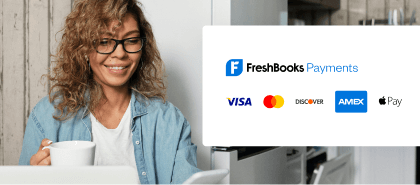

 Mastering the inventory turnover ratio: Tips for better management
Mastering the inventory turnover ratio: Tips for better management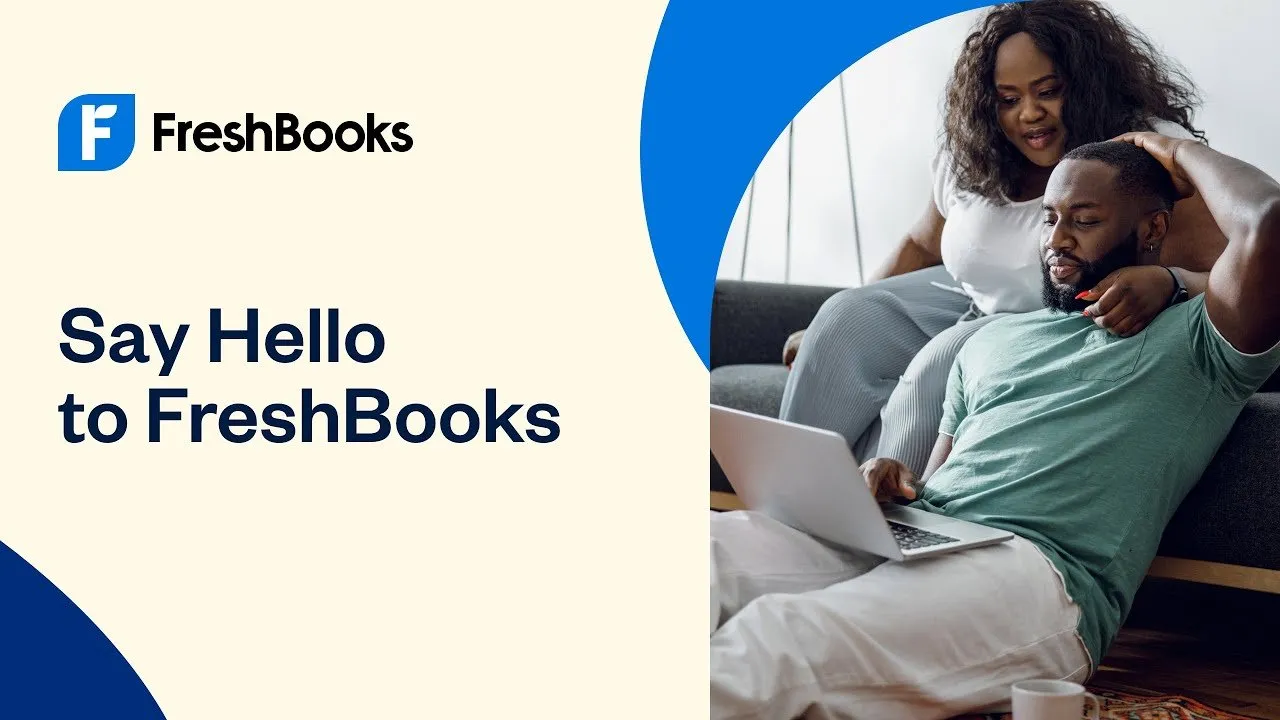 FreshBooks Accounting – Say Hello to FreshBooks
FreshBooks Accounting – Say Hello to FreshBooks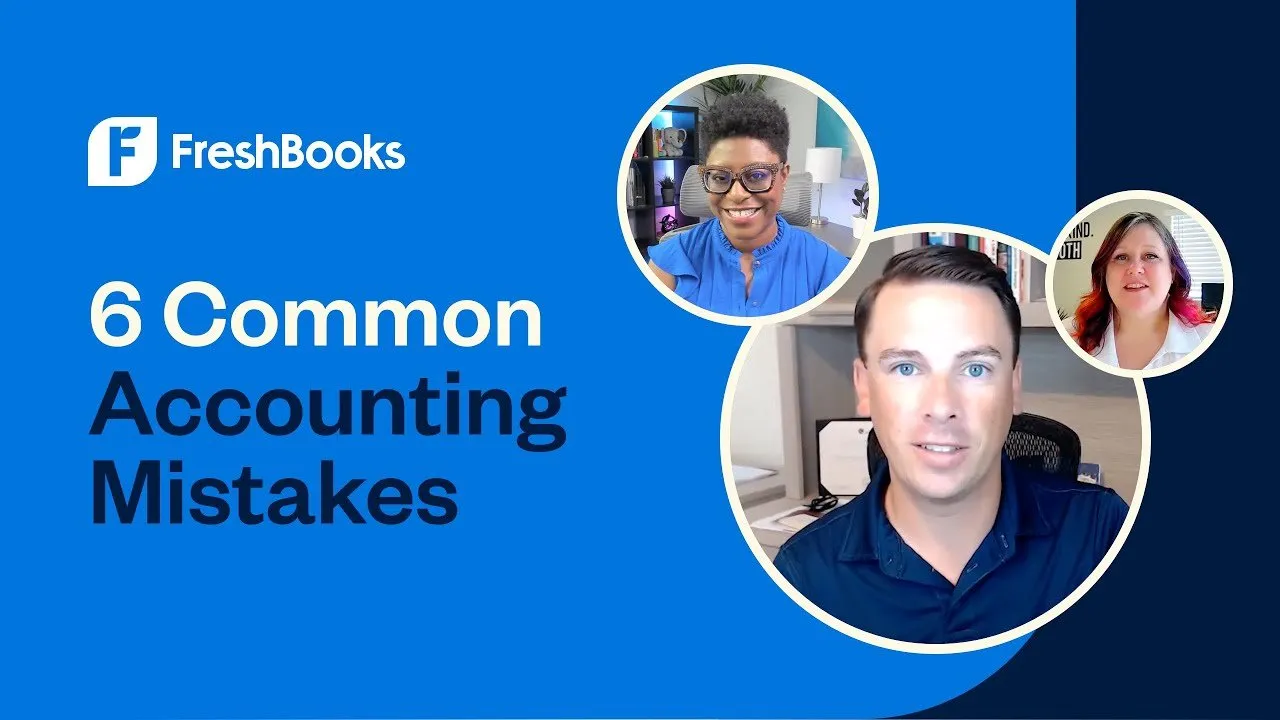 6 Accounting Mistakes Business Owners Make
6 Accounting Mistakes Business Owners Make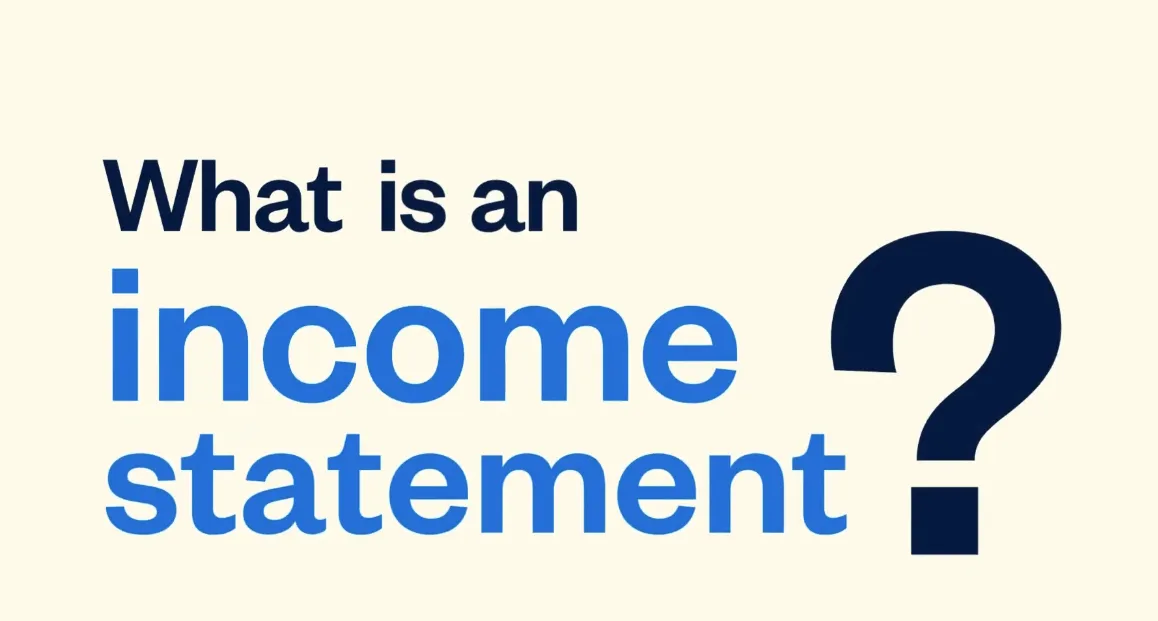 What Is an Income Statement?
What Is an Income Statement?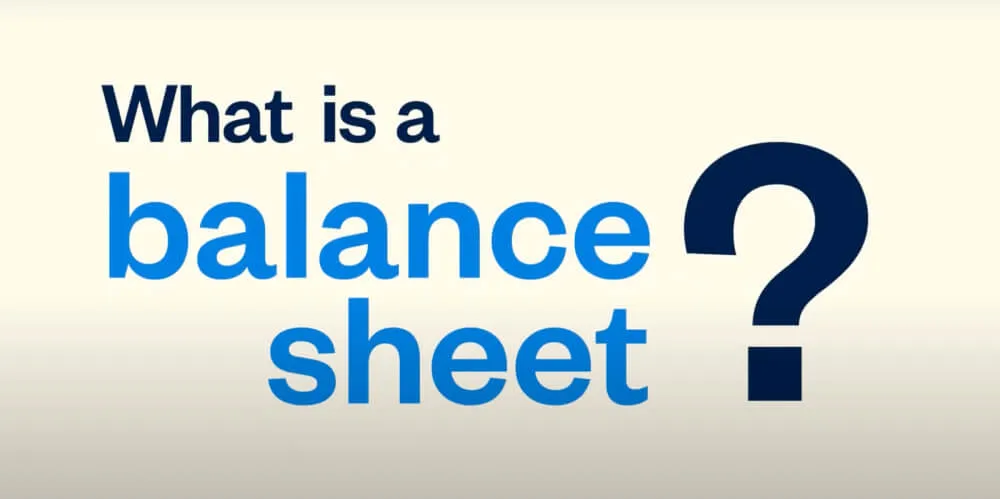 What is a Balance Sheet?
What is a Balance Sheet? Economic Order Quantity (EOQ): Definition and Formula
Economic Order Quantity (EOQ): Definition and Formula