How to Confirm Bank Account on PayPal
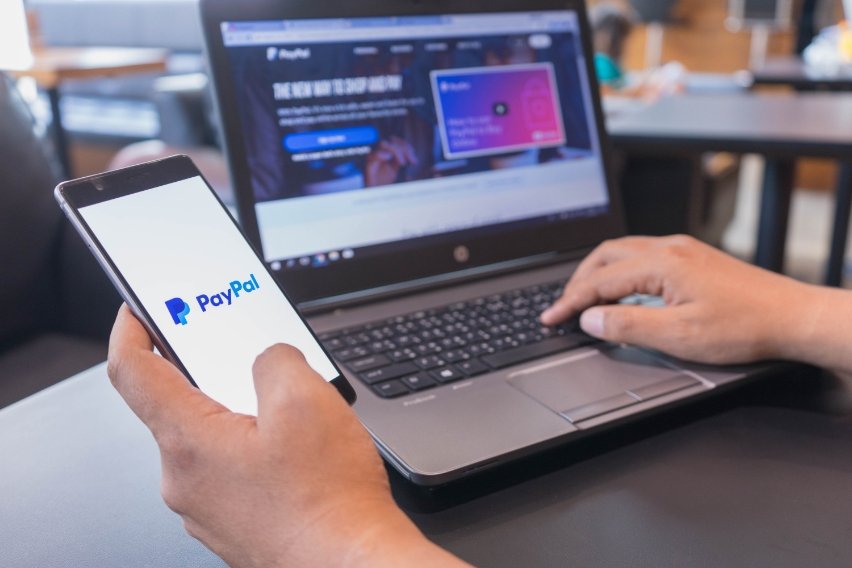
PayPal is one of the most popular payment platforms today. You can make money transfers and international payments incredibly easily.
To start sending money and accepting payments on PayPal, you need to link your bank account. Can you get away with just linking a credit card? How do you link your bank account to your PayPal account?
This step-by-step guide will walk you through the process of verifying your bank account on PayPal.
Find out in today’s in-depth guide.
Key Takeaways
- Confirming your bank account on PayPal is important if you want to make frequent or large transactions
- While it’s possible to use PayPal without linking your account, you’ll have restricted features and transaction amounts
- There are 2 ways to verify your PayPal account: instant bank confirmation and random deposits
- Linking your bank account offers lower PayPal fees than linking a credit card in the US
Here’s What We’ll Cover:
Why Do You Need to Confirm Your Bank Account?
How Do You Confirm Your Bank Account on PayPal?
Why Do You Need to Confirm Your Bank Account?
Confirming your bank account with PayPal allows you to withdraw and send funds more freely. If your account is unverified, PayPal limits the amount you can send and withdraw. Confirming your account also means you won’t have to worry about inputting your financial details for every transaction.
You can still use PayPal without linking your bank account. You can link a debit card and that will operate your account. It’ll be a pure digital wallet and payment processor. However, not having a verified bank account means you’ll have certain PayPal limits on your account.
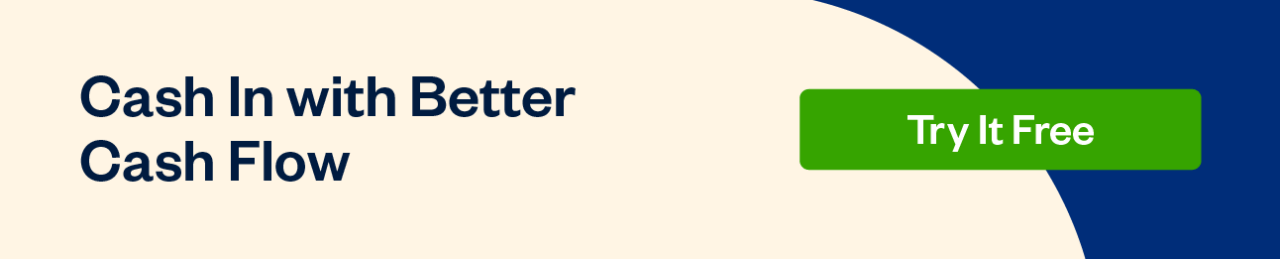
How Do You Confirm Your Bank Account on PayPal?
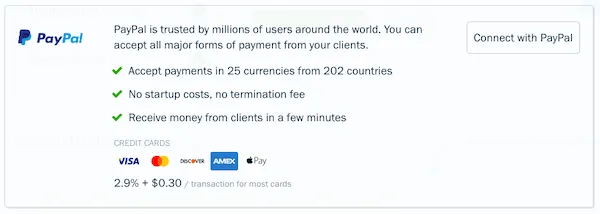
You can connect any type of American bank account to your PayPal account. Depending on your country, you may also be able to link other local bank accounts. Online bank accounts, business bank accounts, and personal bank accounts all link to PayPal. If you can send and accept payments from your bank, it will work with PayPal.
There are two methods to verify the bank account. They are the Instant Bank Confirmation and the Random Deposit Method. We’ll outline both to help you decide which method is best for you.
Method 1: Instant Bank Confirmation
This method is a quick and easy way to verify your bank account instantly. You will log in to your bank via the Paypal interface, which will confirm your bank eligibility. Here are the steps to do it:
- Log into your PayPal account. This could be your personal account or your business account.
- Click the “Wallet” tab at the top of the page
- Enter the name of your bank or choose it from the listed selection.
- Enter your user ID and password for your online bank account. PayPal will verify these details with your bank. The confirmation process only takes a few minutes.
- If the details are confirmed, your bank account will be linked instantly to your PayPal account.
Method 2: Random Deposits Method
This method takes slightly longer than instant verification but is still straightforward and effective.
- Log into your PayPal account.
- Click the “Wallet” tab at the top of the page.
- Choose the “Link a card or bank” button. Click that.
- Click “Link a Bank Account”
- Choose your bank on the confirm bank page. You can enter your bank name in the search box or choose from one of the offered selections.
- Enter your routing and account number.
- Read the terms and conditions.
- Click “Agree and Link”
- PayPal will send two random deposits to your account. They are typically a couple of cents. Depending on your financial institution, it usually takes 2-3 business days to appear in your account. You’ll find them listed on your bank account statement. The sender is listed as “PayPal.” There is no transfer fee — the deposits are at PayPal’s expense.
- Once you see the two random deposits on your bank statement, you need to confirm them to verify your PayPal account. Log back into your PayPal account and head to “Wallet” again.
- Click the bank account you are confirming.
- You’ll be prompted to enter the exact amounts deposited into your account. Enter them and click “Submit.”
- You’ll get a confirmation via email that your bank is linked.
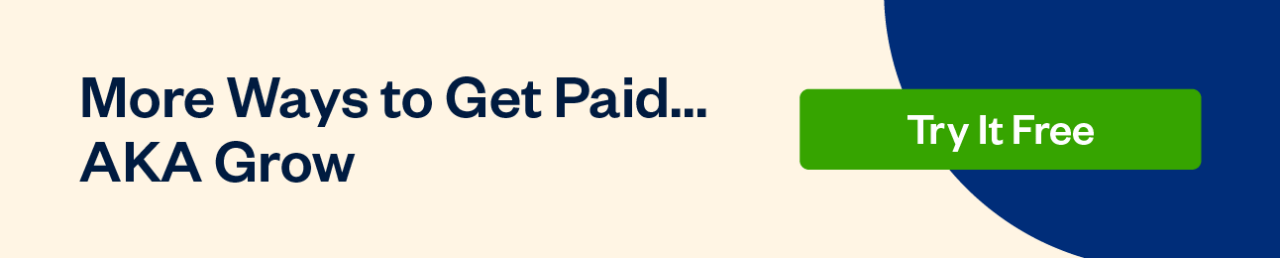
Conclusion
As a payment processing service, PayPal is very powerful. Most major banks and payment providers link seamlessly to your PayPal account. Now with the click of a button, you can transfer money from Paypal to your bank account as well as add money from your bank account into your Paypal Wallet.
Ready to make payment processing even easier? FreshBooks payments software lets you send invoices, manage expenses, and accept online payments in one simple system. You can easily link your bank account to Freshbooks to manage payments and automated transactions. Sign up today for a free trial to learn how FreshBooks can make payments easy.
We hope this article was helpful in showing you how to confirm your bank details. For more PayPal guides, head to our payments section.
FAQs on How to Confirm Bank Account on PayPal
Can I send money on PayPal without linking a bank account or card?
You can send and receive money on PayPal without linking your bank account or credit card. However, you will have limited access to features and be limited in the amounts you can send. You will also need to already have funds available in your Wallet.
Can I withdraw money on PayPal without linking a bank account?
Depending on where you are, you may be able to request a check instead of linking a bank account when you want to withdraw money from PayPal. You can also withdraw the amount to a PayPal debit card.
Is it better to link a bank or card to PayPal?
Within the US, linking your bank account to your verified PayPal account is better because you’ll be charged lower fees on instant withdrawals. You can also send and receive money by linking a card, which may cost you more.
Why can’t I verify my bank account?
If you’re having trouble verifying your bank account, double-check that you’ve entered all your bank account details correctly into PayPal. Contact your bank or PayPal customer service if you’re still having trouble.
What happens if my bank isn’t listed on PayPal?
If PayPal doesn’t automatically recognize your bank, you can enter the information manually using your bank routing and account numbers. You can access this by clicking the “I have a different bank” button.
Reviewed by
Sandra Habiger is a Chartered Professional Accountant with a Bachelor’s Degree in Business Administration from the University of Washington. Sandra’s areas of focus include advising real estate agents, brokers, and investors. She supports small businesses in growing to their first six figures and beyond. Alongside her accounting practice, Sandra is a Money and Life Coach for women in business.
RELATED ARTICLES


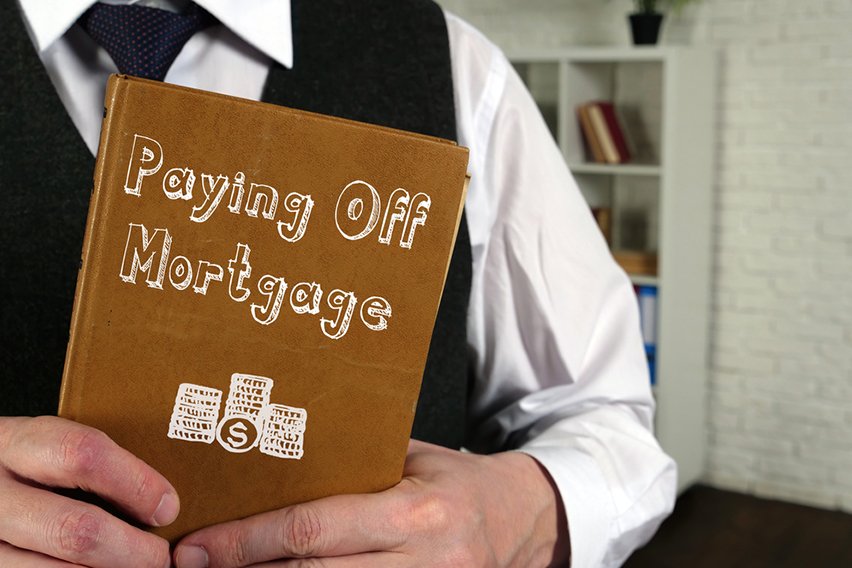 The Best Way to Pay Off Mortgage Early: 5 Methods
The Best Way to Pay Off Mortgage Early: 5 Methods How FICA Tips Credit Works & Help Business
How FICA Tips Credit Works & Help Business NEFT Vs RTGS Vs IMPS: What’s the Difference?
NEFT Vs RTGS Vs IMPS: What’s the Difference? What Is Supplemental Pay and How Does It Affect Taxes?
What Is Supplemental Pay and How Does It Affect Taxes? How Much Does Stripe Charge: Guide to Cost & Pricing
How Much Does Stripe Charge: Guide to Cost & Pricing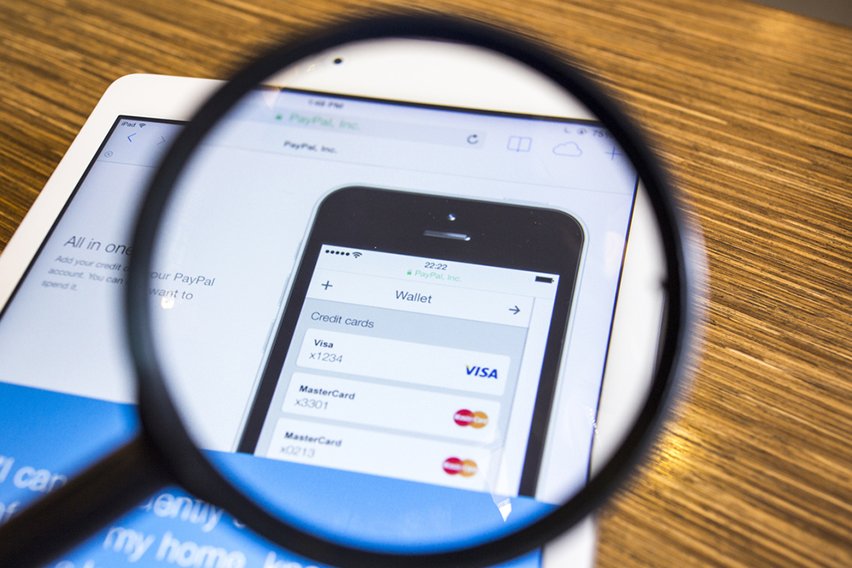 How To Refund On PayPal in 6 Easy Steps
How To Refund On PayPal in 6 Easy Steps